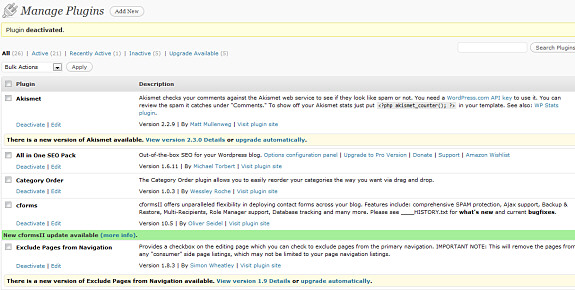Updating your Word Press site is simple and quick. There are two components to a successful update. The first is your Word Press software and the second is your plugins. If you update one and not the other you will oftentimes run into issues so do both of these things at once.
We have found that it is best to update to the newest version of Word Press, but not right away. Wait until the current version is stable and all the kinks are worked out. However, updating promptly will not only increase your sites performance but will help with security also. Here’s how we do it…
First step, if you have not done so already you want to install the Word Press Auto Update Plugin. Go to plugins>Install new and follow the directions to install the plugin. Once you have done so click on “activate.” You should now see a “nag” at the top of your dashboard screen that says: “Click Here to Automatically Upgrade WordPress to latest Version.”
To update your Word Press software simply click on that link and follow the directions. You should download the back-up to your database before completely this process and this plugin will prompt you when it is time to do so.
To upgrade plugins simply got to “Plugins” and look for the link at the top that says “upgrade available.” Click on this and it will show you the plugins that need to be upgraded. Look now at the plugin itself and on each plugin click on “upgrade automatically.”