Pages are primarily static information on your site. They will not change a lot and will contain information that is relevant to your site but always needs to be there. They are generally also written with a lot more care and significantly longer in scope and depth than your posts which are more like “updates.”
To write a page simply log into your admin panel and on the left hand side go to “Pages.” Click on “Add New” When the pages template opens up you will first one to write in a title. The first step is entering a title. Put something in that is descriptive and not too long. Directly underneath that you see the section where you enter content.
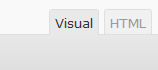 You can enter content in one of two ways, HTML or VISUAL. Select which way you want to use on the right hand side of the content box. You will more than likely always use visual unless you are pasting in You Tube video code or something like that in which case you will want to use the HTML Tab. Since You Tube uses iframes now for their videos you will want to put in all of your content first, format it, then switch to the HTML Tab and paste your video in. Do not return to the VISUAL Tab after pasting in iframe video code or it will disappear.
You can enter content in one of two ways, HTML or VISUAL. Select which way you want to use on the right hand side of the content box. You will more than likely always use visual unless you are pasting in You Tube video code or something like that in which case you will want to use the HTML Tab. Since You Tube uses iframes now for their videos you will want to put in all of your content first, format it, then switch to the HTML Tab and paste your video in. Do not return to the VISUAL Tab after pasting in iframe video code or it will disappear.
 After you are finished writing your content move to the right hand side of the screen and look for “Page Attributes.” First you should select the template you wish to use. For the most part you will either use the “default” template which will give you content and a sidebar, or use the “full width” template which will allow your content to span the full width of the page.
After you are finished writing your content move to the right hand side of the screen and look for “Page Attributes.” First you should select the template you wish to use. For the most part you will either use the “default” template which will give you content and a sidebar, or use the “full width” template which will allow your content to span the full width of the page.
You can also choose in this section whether you want your page to be a stand alone page or a sub page underneath a main page. For example if on your site you have a page named “About Us” you may choose to have a subpage like “Mission Statement” or “Our Staff” underneath the main page of “About Us.”
Lastly you can choose to include or exclude the page from the navigation menu and choose the page order. Please note, our newer sites use the Word Press Custom menu feature and so these last two items are obsolete.
Finally, just as we do with posts we need to return to the top of the page and on the right hand side find the “Publish” button and make our page live.
